Welcome to AYSO Region 65 - Rancho Cucamonga!
Updated: 01/01/2025
AYSO is an all-Volunteer organization. We could not run a program that serves Rancho Cucamonga and surrounding areas without volunteers. We hope you will join us.
To be considered for a volunteer position with AYSO Region 65, you must complete the following: - Submit a Volunteer Application via the Sports Connect Registration Management System (RMS)
- Submit and pass a Sterling Volunteers Background Check *
- Register thru the CA DOJ State Fingerprint agency (Applicant Services) and complete a LiveScan *
- Complete ALL of the online courses under the "Safe Haven" umbrella, there are four...
- AYSO's Safe Haven
- CDC Concussion Awareness
- Sudden Cardiac Arrest
- SafeSport * - Complete ALL volunteer specific training (ie. Coach, Referee, Board Member)
- Coach & Regional Referee training (or higher) requires an online course and an In-Person Class/Field session. 8U Official only requires an online course
- You must complete the online course before attending the In-Person course. Please bring proof of completion to the In-Person course (please print either the completion email from etrainU or the Course certificate).
Exceptions:
*Youth Volunteers (under 18) are not required to complete a Background Check, Live Scan or SafeSport
8U Officials (referees) are exempt from #3 (CA Fingerprint/Live Scan)
Travel Team Treasurers need only complete #2 (Sterling BC) and the online course, AYSO's Safe Haven
Team Managers must complete items #1-4
Get started as soon as possible as some courses have pre-requisites that must be met in order to complete your training. You must be a certified AYSO Volunteer trained for the position(s) (eg. Head Coach/Assistant Coach, Referee, etc) you have selected before you are eligible to participate with the children on the field for practices or games.
Head Coaches must complete their requirements before Roster Distribution and to access the Practice Scheduler to request a Practice Field. Refer to the Region Calendar for these dates.
Note: Late signups for uncoached teams may be given additional time to complete the requirements. Please refer to the following sections for additional information and guidance on each of the compliance items.
Thank you for volunteering!
|
VOLUNTEER HELP INDEX
Registering as a Volunteer
Sterling Volunteers Background Check
CA Mandated Fingerprinting / Live Scan *As of 2022*
Check Your DOJ Status
AYSOU / LMS
How to Enroll in an Online Course
How to Enroll in an In-Person Training Event
AYSO Certified Volunteer Training
SafeSport *As of 2022*
SafeSport for Players 18+
Create Your Account
Renew your SafeSport Certification
SafeSport Not Verified
Download Your SafeSport Certificate
Submit a Help Request
Coaching & Practice Scheduler Information
Referee Training Information
Board Members
* If you last volunteered before 2022, you will need to complete these requirements to be a Certified AYSO Volunteer.
Please reach out if you have any questions. [email protected]
|
| | |
 |
BEFORE YOU REGISTER TO VOLUNTEER
if you are a parent of a child, an adult without a child or youth that wishes to volunteer, you must have a unique username/email to access the system. If you already have a registered username/email but cannot remember your password, please do not create another account. Send us an email describing the problem so that we can assist you. email: Joey Catuara or Ivan Monso
StackSports now uses SSO (Single Sign On) to manage access to the system. Each volunteer must use their own unique email to access the system. Prior, non-email Usernames are no longer supported and emails cannot be shared among spouses, family, etc. We suggest you use a unique personal email (avoid using work emails as you may change jobs). If you already have a username/email, please continue to use that account/email to access the system.
ADDITIONAL ACCOUNT HOLDER (Adding a Family member to your account)
If another member of your family would like to volunteer (remember, each volunteer must have a unique email), you can invite them to join your "family" account as an Additional Account Holder (AAH). This will send them an email invitation to join your account. When they receive the email, they should click Accept Invite and the system will prompt them to create their username using their email.
After they log in to their account, they can submit a volunteer application for the Team Staff position (Head Coach, Assistant Coach, Referee, Team Manager, etc) they wish to apply for. As an AAH, they will be linked to your account and your children participating in our programs. This helps our Registrars during the team creation process to know which participants are linked/related to a volunteer. Refer to this page for further details: How to create an Additional Account Holder
SUBMIT A VOLUNTEER APPLICATION...
Login to the Sports Connect Registration Management System (formerly Blue Sombrero) with your own username. Please DO NOT submit a volunteer application for anyone other than yourself. Doing so will create various problems within the system.
- When you login you will be at the My Account screen
- Click Volunteer (on the left), then click Find Volunteer Roles
Update (06/2023): This has changed if you have active volunteer applications in your account.
Scroll down past the last volunteer application in your account
Click "+ Volunteer" to submit your volunteer application
See here for an example
- Select the Program and Division for which you would like to apply, then select a Team Staff position.
Note: If you have registered your child(ren), the system will default to display the Team Staff positions for their Program and Division. The system will show [participant's name is registered here.]
To volunteer for a different Program or Division (eg, to register as a Referee or Board Member)...
- Click Show All Available Opportunities (the button is at the bottom of the screen)
- The system will then display all of the available programs
example: to volunteer as a Referee or Board Member,
choose MY24 Board & Referee Volunteer Registration 24/25
- Click View Divisions next to the program name that you would like to volunteer,
- Click the desired Division, then click View Selected Opportunities
- Click Select for your desired Team Staff position
- When asked Who would you like to sign up for this role?,
click Signup a registered user and select yourself (should be the first option).
Your name should appear as being selected.
Reminder: Please DO NOT select the second option, Sign Up a New User
- Click Continue to proceed...
Note: Coaches must submit a volunteer application each season they wish to coach (eg Fall or Spring). Referees and Board Members only volunteer once for the entire Member Year (MY). The MY begins during the Fall season and continues through the end of the Spring season. (July - June).
VOLUNTEER CONTACT INFORMATION, USE YOUR FULL LEGAL NAME!
You must use the Full Legal Name that appears on your Government issued ID. For example, do not use Dave, Jen/Jenny, Bill or Wes if your Legal Name is David, Jennifer, William, Wesley, etc. If you did not use your Full Legal Name when you created your username/account, please Edit this information BEFORE you submit your Volunteer application.
The Background Check will require your Full Legal Name including Middle Initial and Middle Name.
If your First or Last Name has more than one name, type it in exactly as it appears on your Govt ID.
If you submitted your volunteer application without your Full Legal Name, please delete the vol app and resubmit another vol app with your correct Full Legal name, the name that appears on your Govt ID.
Complete the form and click Continue.
Thank you for Volunteering! |

| STERLING VOLUNTEERS BACKGROUND CHECK:
Anyone who would like to volunteer as a Coach, Referee or Board Member MUST consent to a criminal background check in order to determine whether they are eligible. Please refer to AYSO's Policy on Criminal Background Checks for more information. Changes in your clearance, either since your last background check or as a result of any of the monthly updates, may affect your eligibility to volunteer.
Shortly after you submit a volunteer application, if you are a new Volunteer or your background check has expired or near expiration you will receive an email from Sterling Volunteers (see below) asking you to complete the AYSO Volunteer Application. You must click the link in the email to successfully complete this process. Look for that email (make sure to check your Spam folder) and complete this step as soon as possible.
Please add the email: [email protected] to your contacts to ensure you receive all future communications.
Search Tip: You can search the Subject for: "Here's the link to complete your AYSO volunteer application" or search for the email "[email protected]" or other general search term such as: "American Youth Soccer Organization"..
Sample eMail: click below to see a larger image
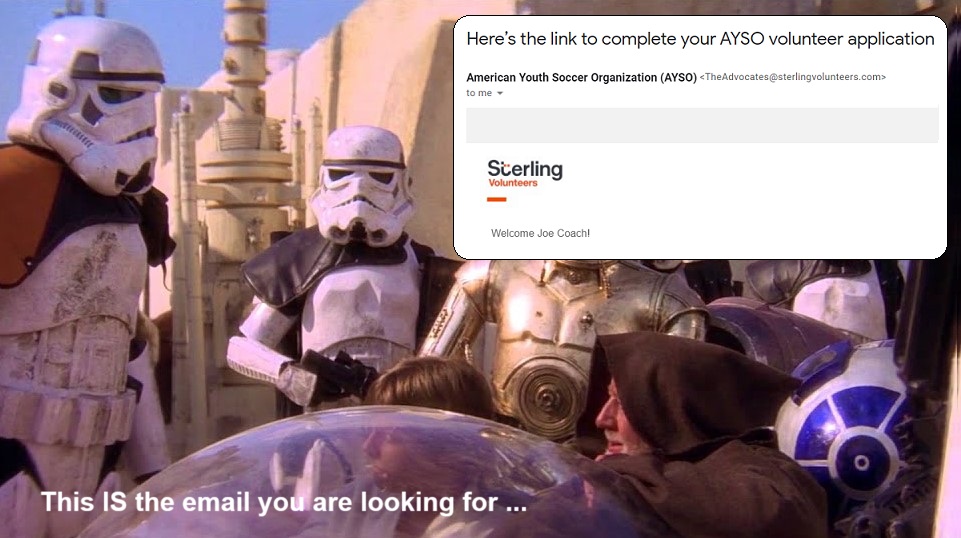
If you find the email and the link has expired, you must contact Sterling Volunteers and they will send you a new email (see below for contact info).
|
| |
If you cannot find the email, you can try to resend it
- Login to your account
- Click Volunteer
- From the My Roles & Certificates summary, select the box for Risk Status,
then click Renew & Update
- You will be asked to confirm your contact information, then click Submit
Note: During this process the system will imply that you have submitted the Background Check or initiated the process. You may also see the wording Submitted for the season / Pending Verification on your Volunteer Summary screen. This is misleading and not correct. This only resends the email you should have received when you submitted your volunteer application (see the example above).
If you do not receive the email or you are unable to check the Risk Status box (sometimes the box will be disabled), please contact Sterling and tell them you have not received the email. We recommend you call Sterling rather than send an email for a faster response as this requirement is time sensitive.
YOU HAVE NOT SUBMITTED YOUR BACKGROUND CHECK UNTIL...
- You find the Sterling email and click the link
- You validate your information in the Sterling Volunteers website and submit your personal information.
- You see a Congratulations! message and receive an email from Sterling stating, "You Did It!"
MIDDLE INITIAL or MIDDLE NAME
The system may generate a message in regards to the Middle Name and may not let you continue. If you encounter this issue, select the option indicating you do not have a Middle Name (even if you do). This will allow you to successfully complete the process. We will follow-up with AYSO if this results in any issues with your Background Check.
DO NOT LOGIN TO THE STERLING WEBSITE DIRECTLY, YOU MUST INITIATE THE BACKGRUND CHECK FROM THE EMAIL. If you access the site directly, your AYSO volunteer profile may not be updated with the background check. This will require additional steps to correct the problem and needlessly delay the process.
GOOD DEED CODE
If you are prompted for a Good Deed Code (GDC), STOP! You have likely logged in to the site directly. AYSO does not utilize a GDC. Close the browser session and return to the email to launch the Background Check. |
| |
|
| | BACKGROUND CHECK EXPIRATION / RENEWAL
When your Background Check is near 30 days from expiration you will receive an email notification from Sterling that your Background Check is about to expire. You can also see the Risk Status Expiration Date on your Volunteer Summary. Refer to this page to: Renew Your Background Check
IMPORTANT: You must successfully renew and pass your Background Check before the expiration date. Failure to do so will revoke your volunteer privileges. You are not eligible to participate in practices or games as a Coach or Referee if your Background Check has expired.
Sterling Website Login Issues
If you encounter any problems logging into the Sterling website, for example you cant remember your username or password, try the following links. Forgot Username, Forgot Password
If you are not able to reset your login information or have not received a reset email, please contact Sterling Support. They are the only one's that can resolve these issues.
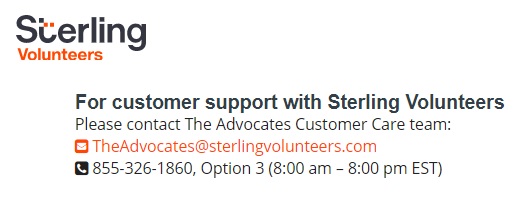
Updated: 08/20/2022
|
 |
CA MANDATED FINGERPRINTING - CALIFORNIA AB 506
BACKGROUND CHECK/LIVE SCAN UPDATE FOR CA VOLUNTEERS
Effective, January 1, 2022, youth sports volunteers in California MUST have a Live Scan Fingerprint as required by the California Department of Justice to exclude individuals with a history of child abuse. This applies to all Adult (18 or older) Coaches, Referees (except 8U Officials), Team Managers and Board Members. THIS IS IN ADDITION TO, the Sterling Volunteers Background Check. (see section above).
A Live Scan is performed ONCE, unless there is a gap in volunteer service of 5 years or more. AYSO will continue to get monthly updates from the DOJ. Any change in status may affect your ability to volunteer.
Q. I have been fingerprinted for my work or other volunteer org. Can I use my prior Live Scan results for AYSO?
A. NO!, Per the State of California, you must be fingerprinted for every Youth Sports organization or job where you interact with children.
Q. I have access to Live Scan through my employer, will that be accepted?
A. NO! AYSO has partnered with Capital Live Scan and ApplicantServices.com. You must follow this process to complete the Live Scan and have the results verified. Region 65 WILL NOT REIMBURSE YOU if you did not use this process.
You MUST register prior to the event or appointment. You cannot show up the day of the AYSO Event or go direct to a Live Scan Service Center and expect to be fingerprinted.
Please select one of the following options to register (this will take you to the Applicant Services website). If you change your mind and wish to choose the other option, close the window and return to this page. Select the other option to begin again...
 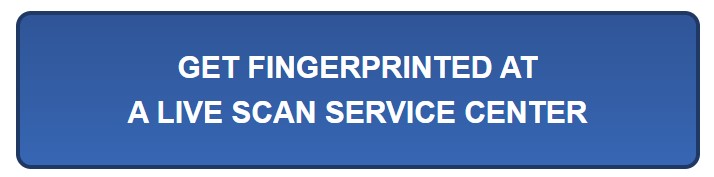
Option 1. Sponsored AYSO Event: **Recommended**
You will select an AYSO event, Region 65 is billed directly. This helps reduce the overhead of processing reimbursements. See below for upcoming events.
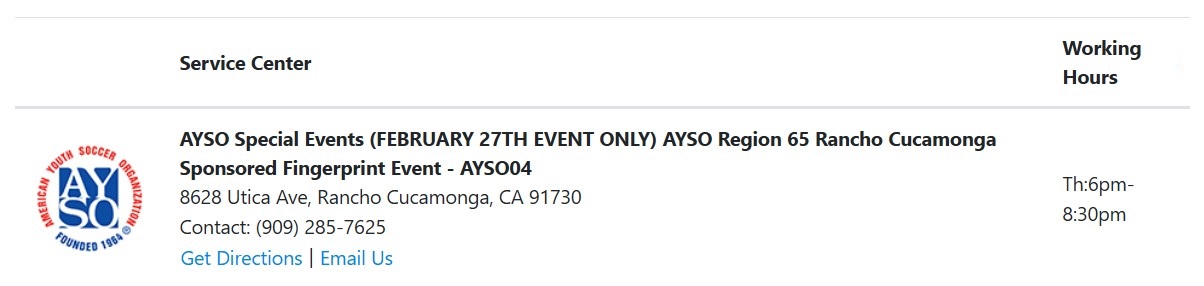
Option 2. Live Scan Service Center:
You will select a location, make an appt and pay the fee (appx $25)
The credit card charge will appear as "Biometrics4ALL".
Submit your receipt to Joey Catuara for reimbursement, email [email protected]
REGISTER FOR LIVE SCAN
After you have made a selection, you will be prompted for an email address...
-
Use the same email address you use to access the Region 65 website, then click Proceed
- You will receive an email with an Access Code to verify your email address.

Enter the Access Code you received and click Proceed one more time

Step 1 - Transaction, When prompted for Region Number, select 1G65
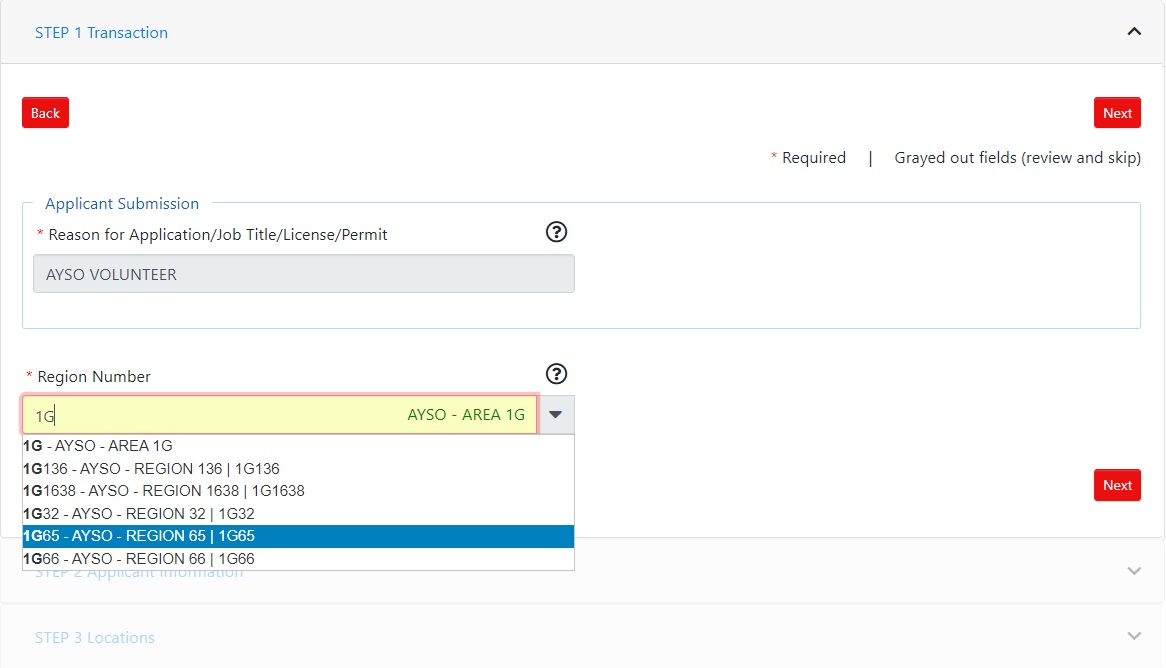
Step 2 - Applicant Information, Use the same Full Legal Name that appears on your Government issued ID. This should match what you provided when you submitted your volunteer application in Sports Connect. Make sure your DOB is the same. Click Next.
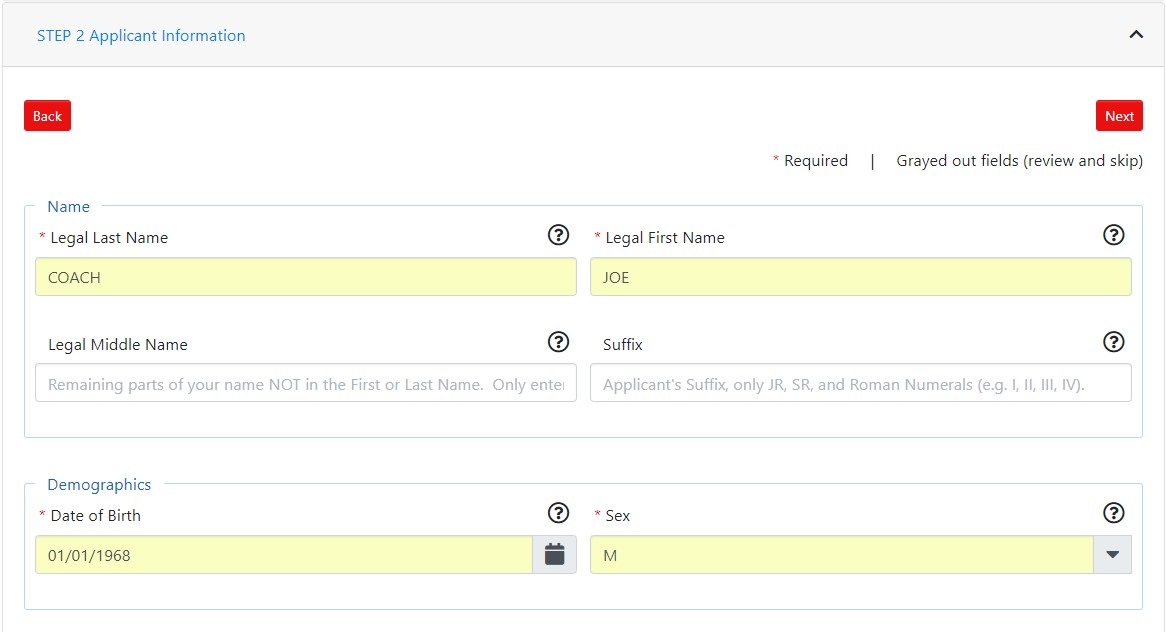 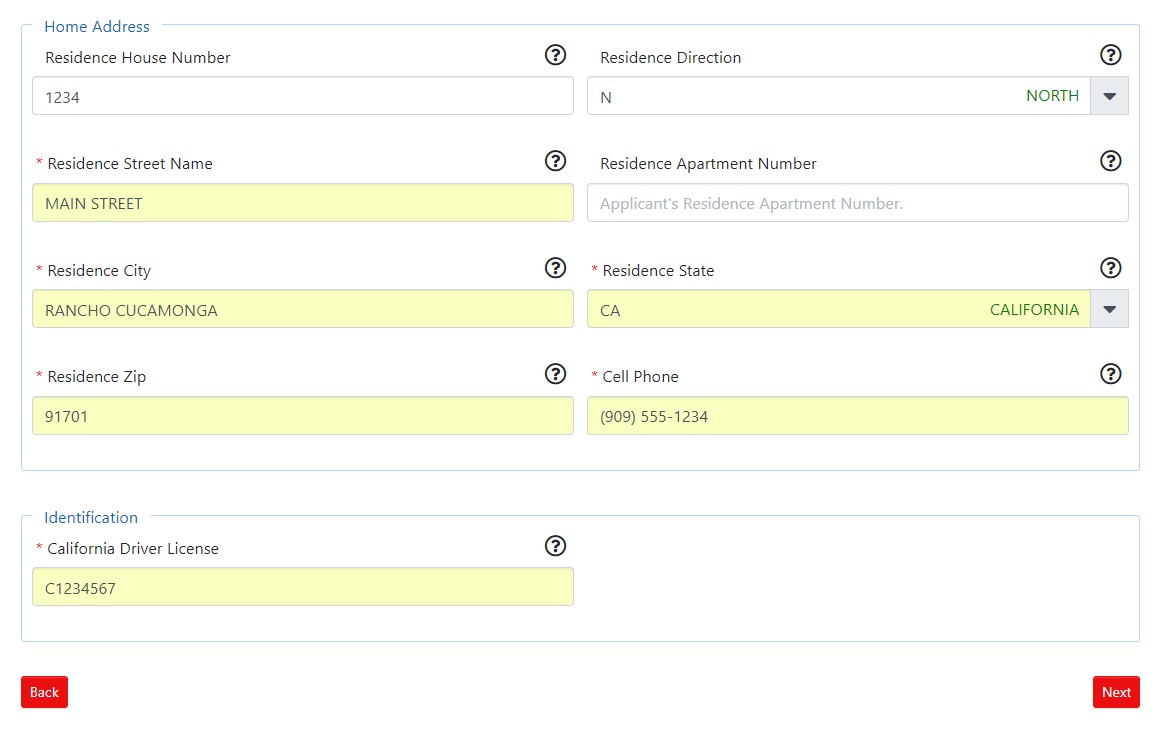
Step 3 - Locations, the system will suggest AYSO events based on your Home Address.
If you live out of the area but wish to attend our event, click Other and type in 91701.
Next click Schedule Appointment on the event you wish to attend to continue.
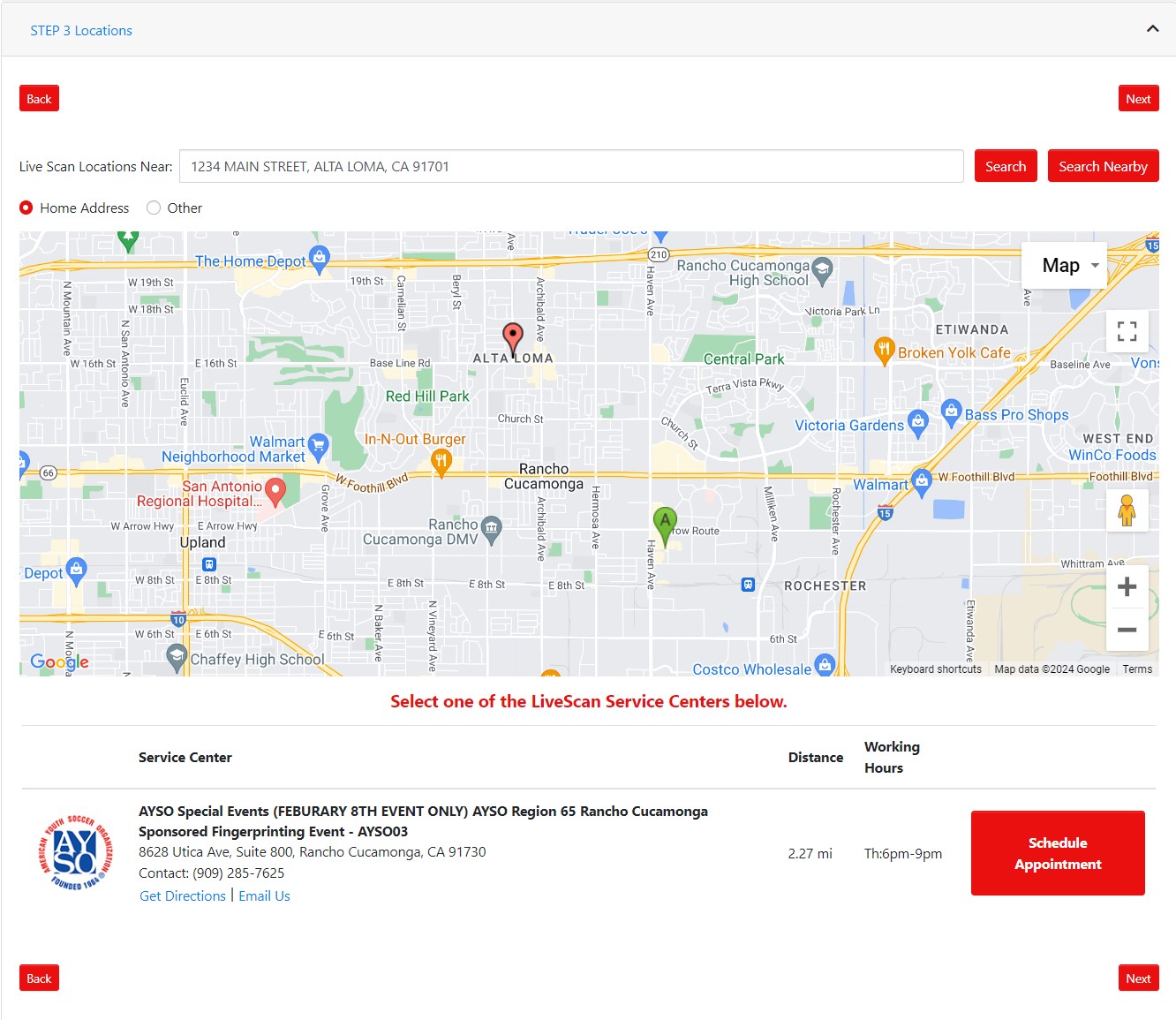
Step 4 - Appointment, in the example below, there are no events scheduled in January (the current month), click the Right arrow to display the month of February.
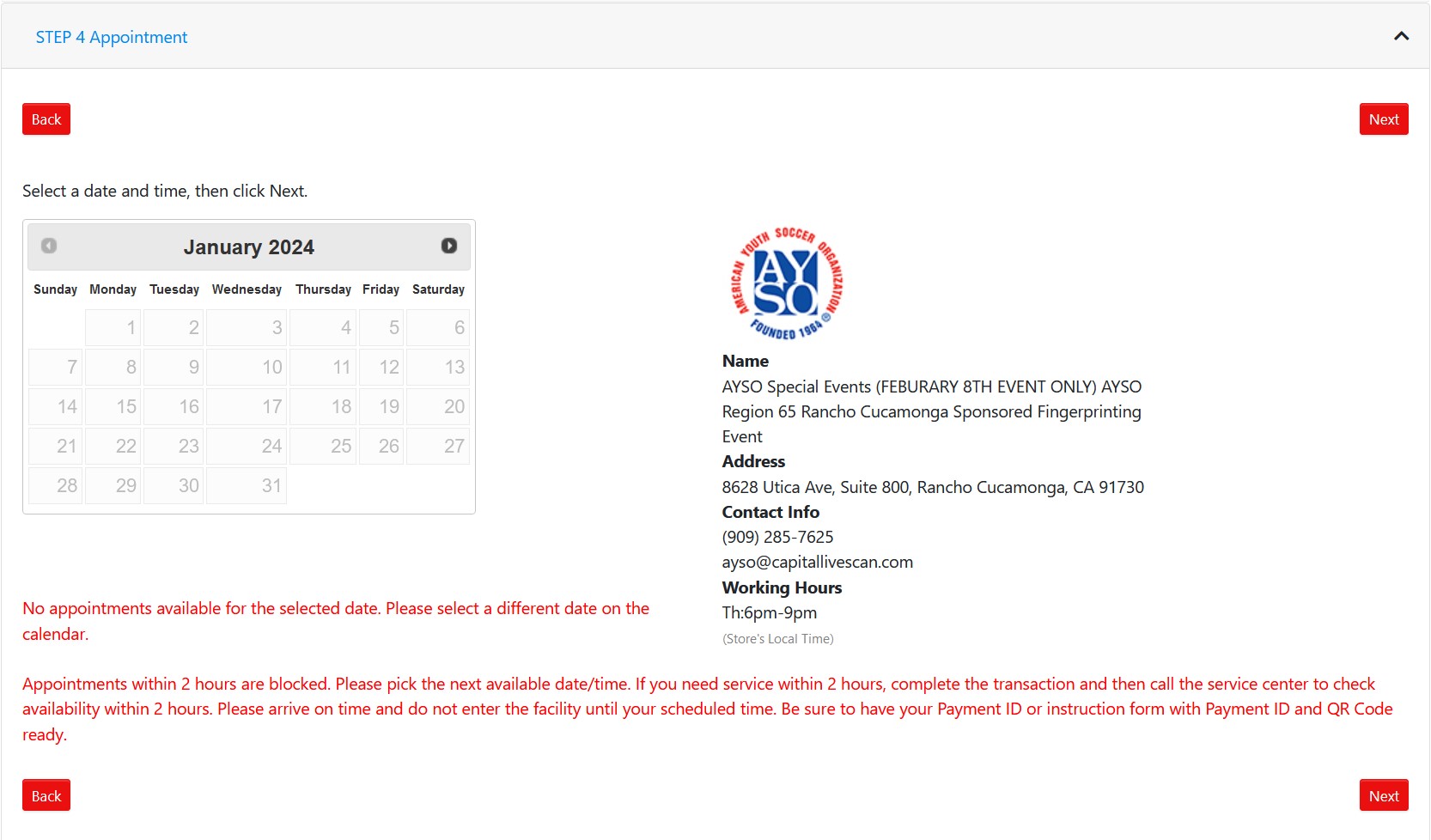
The system will display the month of February. You can then select the date.
For this example click Feb 8th...
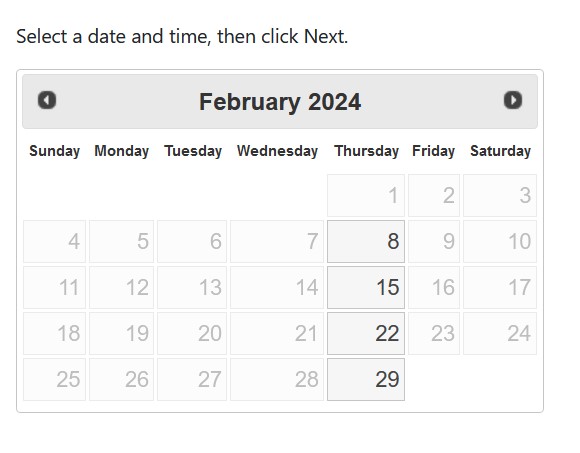
The system will display available time slots, pick a time and click Next to continue
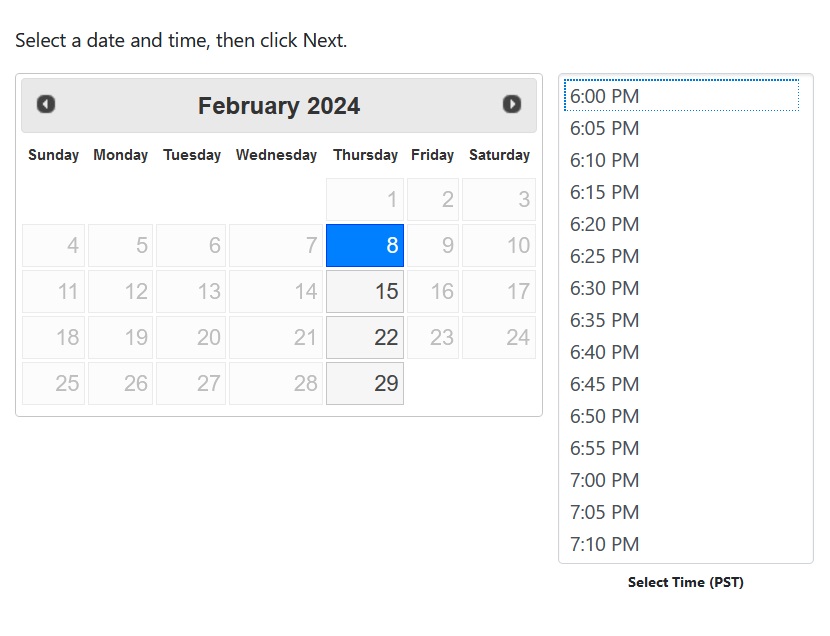
Step 5 - Confirmation, You must watch the instruction video in its entirety in order to proceed. The NEXT button will be deactivated until the end of the video. It is imperative that you understand everything in the video. if you missed anything, please watch it again.
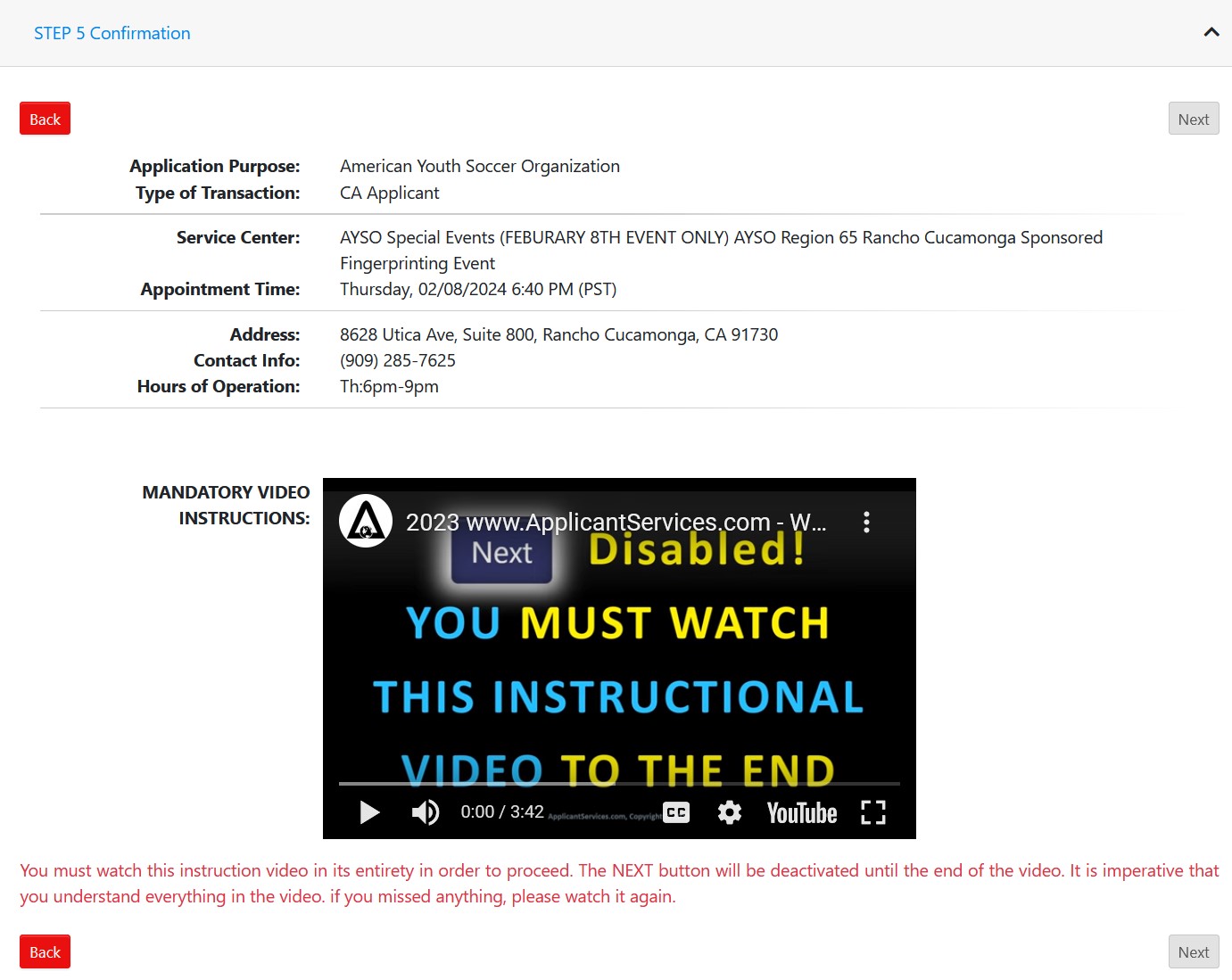
After completing the video, the system will display your registration form, make sure your information is correct. Read through both sections (top & bottom) and click I Agree to continue.

Step 6 - Payment, If you are signing up for an AYSO sponsored event, you will skip this step. Otherwise, provide your payment info and continue.
Step 7 - Print Form, print your Live Scan Registration form and click Next
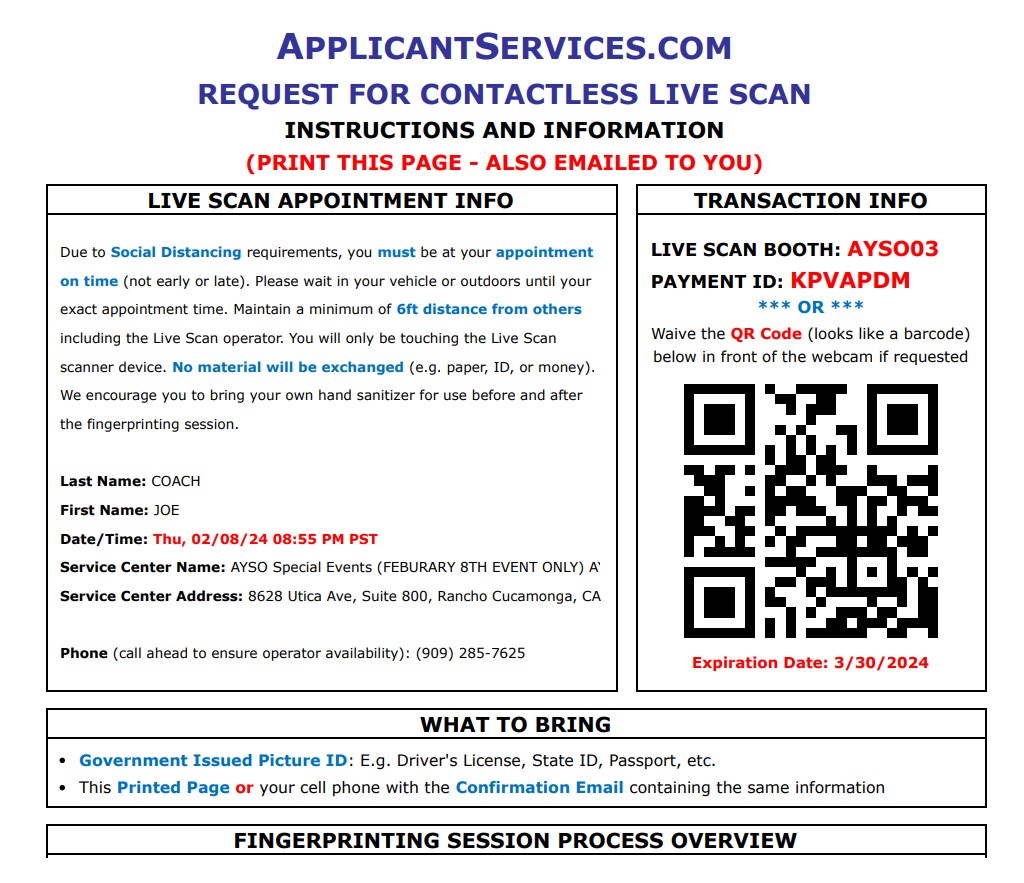
Step 8 - Receipt, print the receipt for your records and click Done.
You are now registered to complete your Live Scan.
AFTER YOU REGISTER / GOING TO YOUR LIVE SCAN
Take your form to the Live Scan event/appointment.
Make sure to bring your Govt ID. Click here to see the acceptable forms of ID.
If you have an ID listed in Option 1, you do not need to bring a second form of ID.
Ask the clerk to write down your ATI number on your paperwork. This information will be helpful if your results are not verified in your Sports Connect profile in a timely manner (appx 2 to 3 weeks).
IF YOU NEED TO MAKE A CHANGE OR RESCHEDULE YOUR APPOINTMENT
If you need to make changes, use the Transaction History section of the website then click on the Edit link to make the corrections prior to your scheduled time.
If you need to reschedule your appointment, use the Transaction History section of the website and click on the Reschedule link to change the appointment. Your Payment ID will expire 30 days after the date of purchase and the transaction will be permanently closed. If you miss this window you will need to pay again. Region 65 will only reimburse one payment
AFTER YOU COMPLETE THE LIVE SCAN
If you participated in an AYSO Event or made a personal appointment at a Live Scan Service Center and your CA Fingerprint Background Check has NOT been verified after 2-3 weeks, please visit this page for details on how to Check Your DOJ Status ...OR...
If you have the Registration Form with the ATI number as suggested, you can skip the step above. Send an email with your Full Name, DOB and the ATI number to [email protected]
We will open a case with AYSO to research your Live Scan status.
IF YOU RECEIVE A NOTICE OF REJECTION
In a small percentage of applicants, transactions may be rejected due to poor fingerprint quality. If you received a Notice of Rejection for this reason, please follow the procedures below:
1. Go back to our website, applicantservices.com
2. Click on Transaction History
3. Use your email to access the page (just like how you created the transaction)
4. Click on your transaction (if you don’t see it, change the date range)
5. Scroll down to the section that says Available Options for
6. Then click the Resubmit link to initiate the resubmission process.
7. Select a new appointment date/time with the same Live Scan location (you use the same location)
8. Bring the QR Code and Payment ID.
9. Then go to the appointment to be re-fingerprinted.
APPLICANT SERVICES CONTACT INFORMATION
If you need assistance, submit a Help Request via their website.
Email: [email protected]
Phone: (800) 207-5314.
Updated: 1/31/2024 |

| AYSOU / etrainu Learning Management System (LMS)
NEW for the Spring 2022 season
AYSO has migrated to a new LMS platform which requires you to submit a volunteer application for the current Membership Year (MY) to access the LMS. If you have signed up as a volunteer for the current season please continue, otherwise please submit your Volunteer application.
Login to your Sports Connect account, go to Volunteer (on the left) , then click the AYSOU button in the My Roles & Certificates (Volunteer Summary) screen. You will be automatically logged in to the LMS, a separate login is no longer required. Yay!
**New** You can now access the AYSOU LMS from the Navigation Menu (on the left), see below.
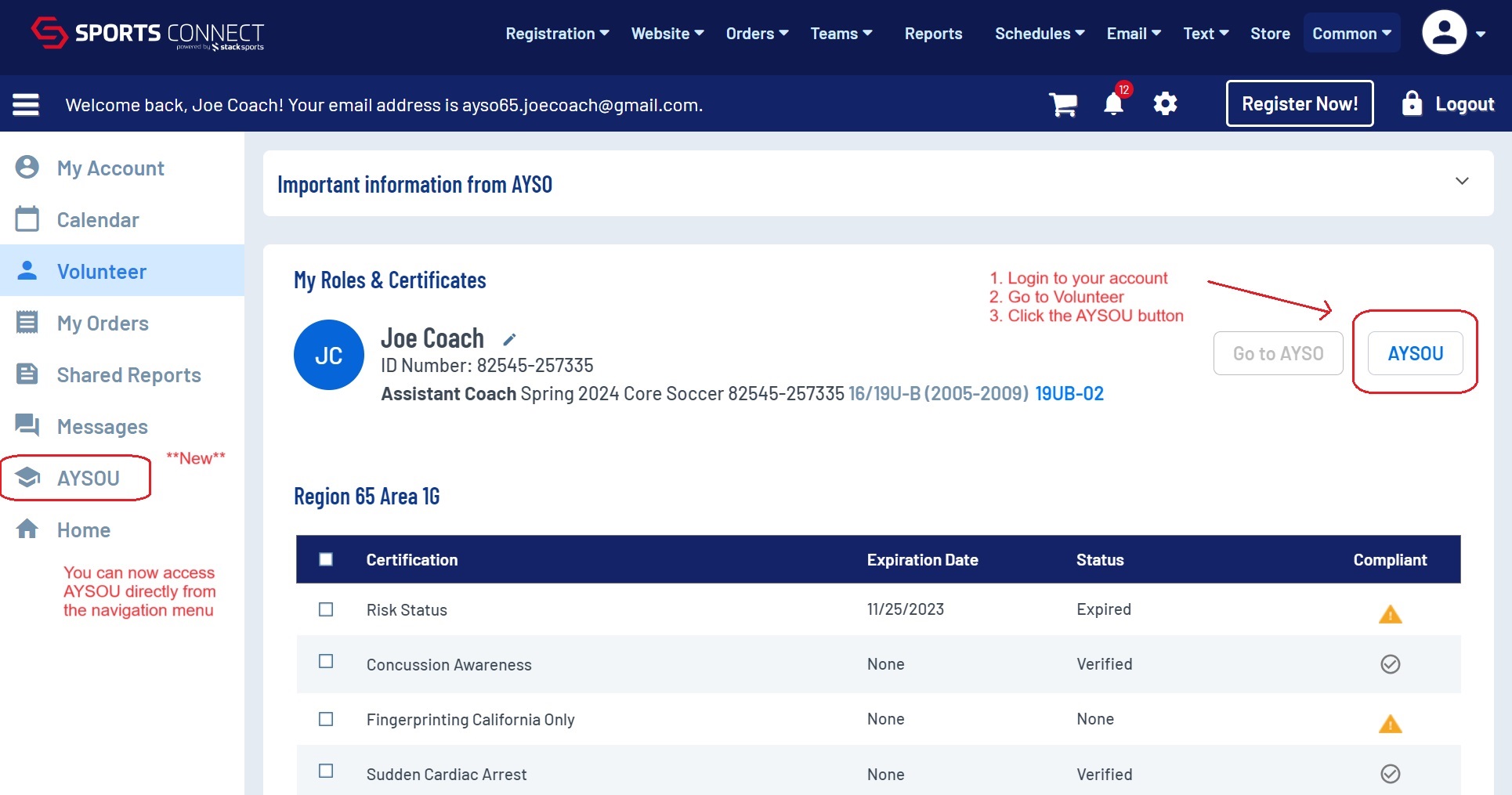
If you do not see the AYSOU button or experience a Login error, there may be an issue with your account. Send us an email and we will look into the problem: [email protected]
Note: If there are multiple volunteers linked within the account, the AYSOU button will only appear in the My Roles & Certificates screen for the user that is currently logged in to Sports Connect.
As with Volunteer Registration, each volunteer MUST login to the LMS with their own username. This ensures that the correct volunteer is credited with taking a course. For example, spouses cannot watch an online course together and expect it will satisfy the training requirement. You must each take the course separately.
ACCEPT THE TERMS & CONDITIONS
The first time you access the new LMS, you will be asked to accept the Terms & Conditions.
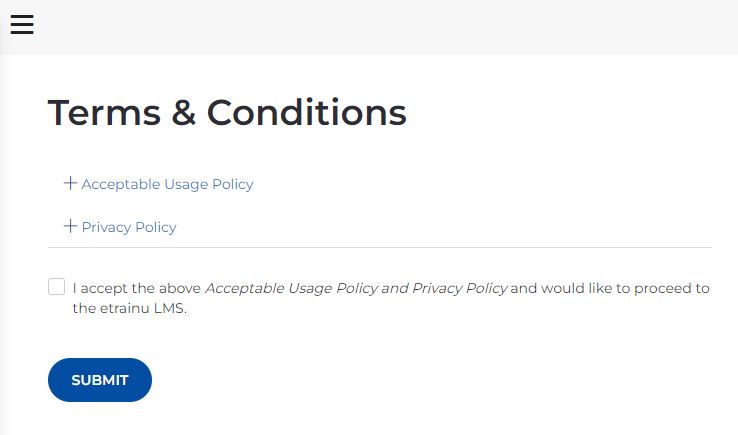
HOW TO ENROLL IN AN ONLINE COURSE
Note: Make sure to download a pdf copy of the certificate for each course you have completed for your records. If a problem occurs and the LMS does not update the course information, this is the only way we can provide proof to AYSO that you completed the course. Without the certificate you will need to retake the course.
HOW TO ENROLL IN AN IN-PERSON EVENT
Note: Most In-Person courses have an online prerequisite. Please make sure you complete the online course prior to attending an In-Person event and refer to the course details for any specific requirements or instructions.
Updated: 07/20/2024
|
 | VOLUNTEER TRAINING
To be considered a Certified Volunteer for AYSO Region 65, you MUST complete the following online courses that are part of the Safe Haven "umbrella" AND the volunteer specific training required for each position, such as Coach, Referee or Board Member.
Safe Haven
- AYSO's Safe Haven, introduces volunteers to AYSO's philosophies and how to fulfill a promise for a safe, fair, fun, family-friendly environment for everyone to enjoy the beautiful game of soccer.
- CDC Concussion Awareness
- Sudden Cardiac Arrest (SCA)
- SafeSport (New as of Jan 1, 2022) *
Note:
The first three courses are available in AYSOU (see below).
* SafeSport is taken on the USSF SafeSport Trained external website (see below).
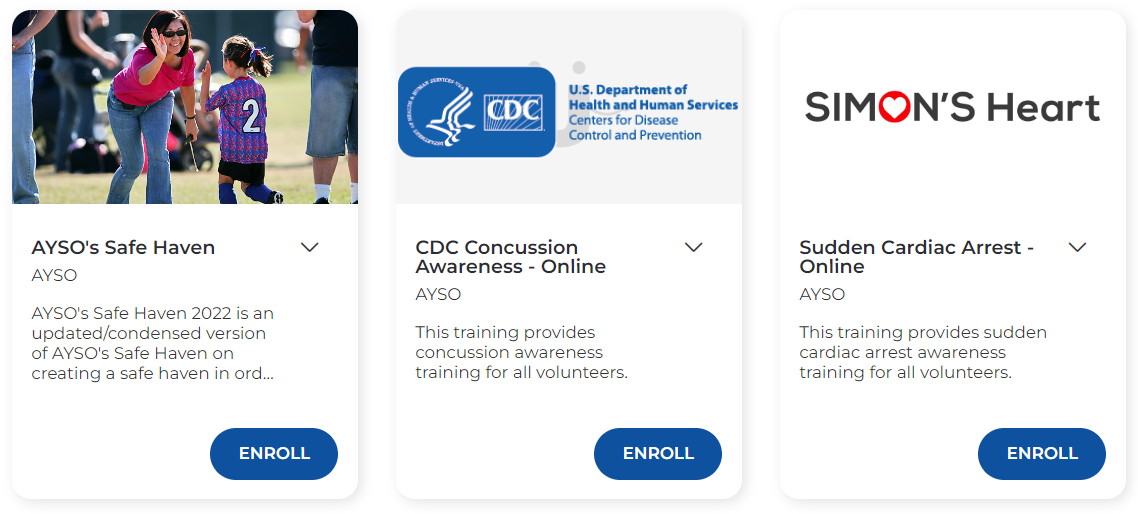
|
 |
SAFESPORT
The 2017 SafeSport Act has expanded Mandated Reporters to include adults authorized to interact with children. Due to this expansion, that includes AYSO and it requires training on child abuse and mandated reporting. Effective, January 1, 2022, U.S. Soccer will no longer allow equivalent training and has mandated SafeSport training.
Note: SafeSport is a new course under the "Safe Haven" umbrella provided by the US Soccer Federation which is separate from the online course, AYSO's Safe Haven. Both are required.
SafeSport for Players 18+
As of September 1, 2024 the United States Soccer Federation (USSF) requires players who are or will turn 18 during the current season to complete the same SafeSport training that is required of our Adult Volunteers. The initial 90 mins course, SafeSport Trained must be completed within two weeks of your 18th Birthday or before the first week of practice to remain eligible to play.
Note: Players must provide their email address to the Region 65 CVPA (Child & Volunteer Protection Advocate) a few weeks before they turn 18 to update their Player Profile. Once this information is updated (after they turn 18) and confirmed by the CVPA, the Player can proceed to take the SafeSport training. Please submit your email address to the CVPA, include your Full Name in the Subject line. Thank you!
You will take the courses at the U.S. Center for SafeSport website. (third party website).
- The training consists of the full 90 mins course the first year, then an annual "Refresher" update (appx 20 mins)
- You will receive a reminder email appx 60 days before your SafeSport certification is due to expire.
- You must take the next course before the expiration date to maintain your volunteer or player status.
- If your SafeSport certification expires, you are NOT ELIGIBLE to participate in your volunteer role or as a player until you regain compliance.
- Youth Volunteers (under 18) are not required to take this training. When a Youth Volunteer turns 18, they must complete the SafeSport training and are subject to the CA Mandated Fingerprinting / Live Scan requirement. Refer to this section, Volunteer Help - Live Scan.
IMPORTANT: If this is your first time taking the course, please do not go direct to the website to create an account. You must follow the steps below to create your account. Thank you!
Create Your Account
To begin the SafeSport training, you will create an account at the US Center for SafeSport website. Please read through the following, then click the link below to create the account...
- First & Last Name use your Full Legal Name, it MUST match what you provided in Sports Connect
- Date of Birth
- Email: use the same email you use for your Sports Connect username/email.
Note: If your First Name, Last Name, DOB or email do not match what you submitted in Sports Connect, your SafeSport certification will not update automatically.. Please verify the information is the same before you create the account.
DOB Update: If your SafeSport certification has not transferred to Sports Connect, please check your SafeSport User Profile to ensure there is an entry for DOB. If it is missing, please enter your DOB and save your changes. Send an email to [email protected] to let us know you have updated the DOB. We will verify that the link between the two systems has been established
Other Required Fields:
- Postal/Zip Code
- Language
- Organization Member ID: type "n/a"
- Name of Sport or Community Organization: type "ayso"
To begin the SafeSport training, click the following link to create your account:
https://safesporttrained.org/?KeyName=tsVWe36Xa6PS3b5NzOug
When you have completed your responses, click Sign Up
The system will configure your account and you will be asked to accept the Terms & Conditions,
click I Agree and you will be presented with the following Dashboard...
| |
SafeSport Dashboard
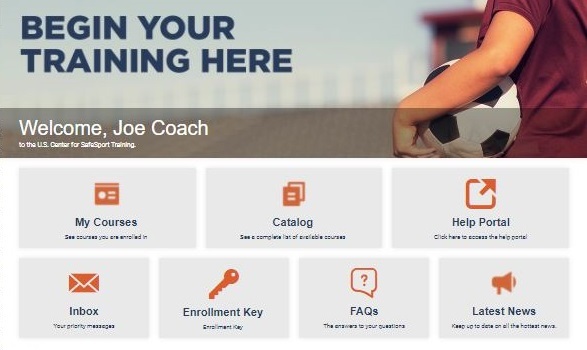
|
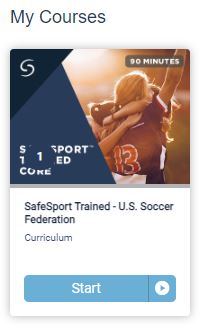
This is the Correct Course
| If your account was created properly, you should see the following course listed under My Courses.
SafeSport Trained - U.S. Soccer Federation (90 mins)
This is the first course in the series. The course is *FREE* for AYSO volunteers. If you see a $20 Fee for the course, see a different set of courses or no course at all, your account profile was not configured properly.
If you do not see this course, click the Enrollment Key button on your Dashboard, then enter the following key: tsVWe36Xa6PS3b5NzOug. If a msg appears stating you are already enrolled but do not see the course pictured to the left under My Courses, you will need to submit a help request to resolve the problem (see below).
The following SafeSport courses are 15 mins long and DO NOT satisfy the CA state requirement:
SafeSport for Kids
SafeSport for Volunteers Abuse Awareness and Prevention
SafeSport For Youth Athletes
There are several other courses in the Course catalog,
SafeSport Trained USSF (90 mins) is the only course that will be accepted to satisfy the initial course requirement.
|
| |
Renew your SafeSport Certification
Each year you will take a Refresher course (appx 20 mins). After the last course, the cycle repeats
Refresher 1: Recognizing and Reporting Misconduct
Refresher 2: Preventing Misconduct
Refresher 3: Creating a Positive Sport Environment
When you are due to renew your certification, login to the safesporttrained.org website and the next course should be available under My Courses in the Dashboard.
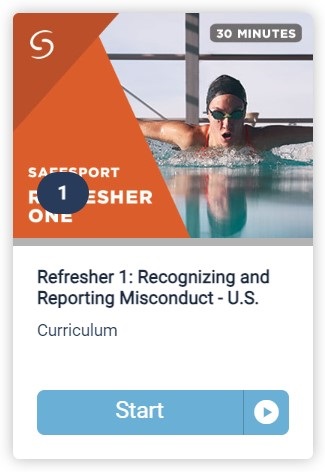 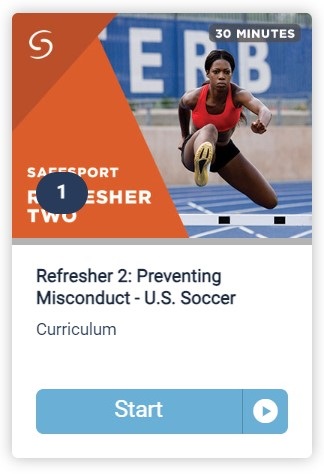 
| |
| |
If SafeSport Has Not Been Verified
If your Volunteer Summary does not show you have completed the initial SafeSport Trained course or completed a Refresher course when your certification has expired, please do the following...
Visit the SafeSport website: https://safesporttrained.org
Send pictures of your SafeSport / USSF User Profile
From the menu (the three horizontal bars) select User Profile.
Take pictures of your User Profile (usually takes 2-3 pictures to capture the entire User Profile from top to bottom), Send the pictures to [email protected]. We will investigate to see if something in your User Profile is preventing the transfer of your certification from being posted to your AYSO Sports Connect profile
Download a PDF of your SafeSport Certificate
If you have previously taken the 90 min SafeSport Trained or Refresher course through another organization such as US Soccer OR if your Sports Connect Volunteer Summary does not show that you have completed either of the courses, please download a PDF of your certificate (do not send a screenshot) and send us a copy. We will investigate to see why your profile was not updated.
From the menu (the three horizontal bars) select Transcript.
In the Certificates section, click Download for the course certificate you wish to send.
eg, SafeSport Trained or the Refresher 1, 2 or 3 course. No other certificates are valid for this requirement. The system will display your certificate in Adobe Acrobat (PDF) format. Save the file to your device and email the pdf to [email protected]. We will follow up with you to determine next steps.
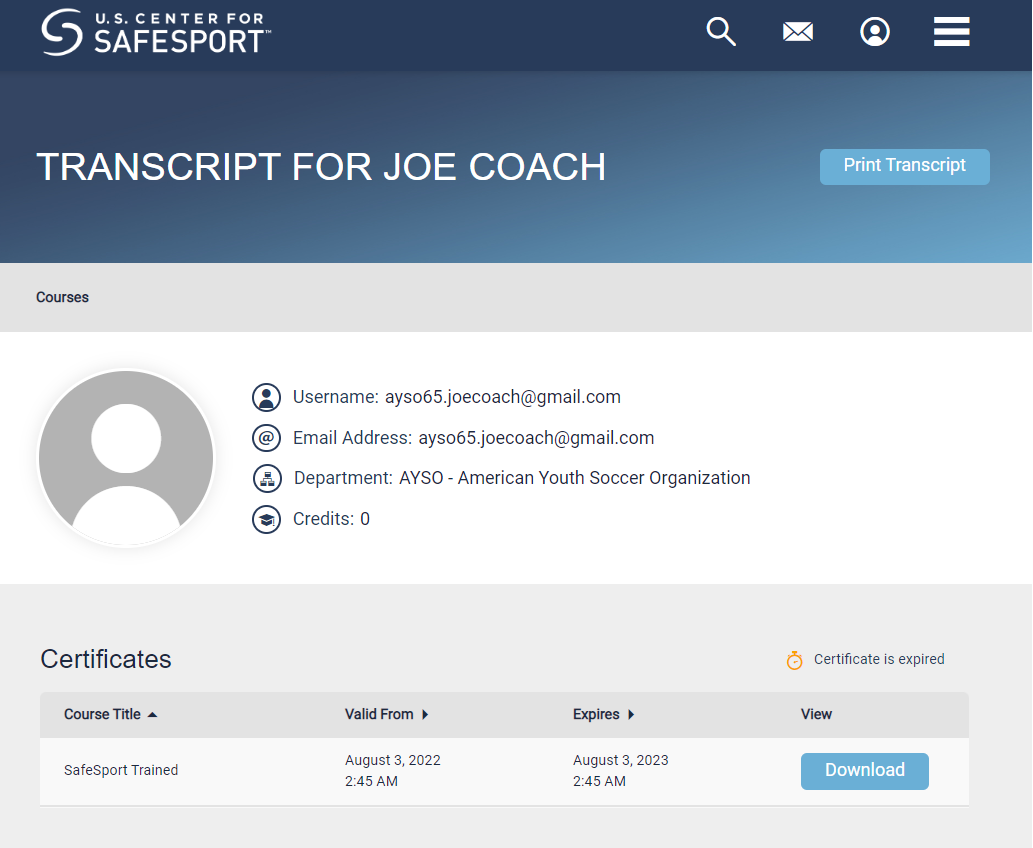
Submitting a Help Request to the US Center for SafeSport
If you need assistance accessing the website, have issues with your account profile (legal name, DOB or email does not match the information for your account in Sports Connect), don't see the correct course or other problem, please click this link to Submit a Help Request.
Updated: 10/23/2024
| |
 |
COACHES
You MUST BE at least 18, pass a Background Check and be fingerprinted (complete a Live Scan). There are NO exceptions to this AYSO policy and CA requirement.

Head & Assistant Coaches, the training requirements are the same for each position.
- You do not need prior experience to coach in the 6U-12U divisions.
- Each Division requires an online course and an In-Person Class/Field session.
- You must complete the online course (or any additional prerequisites) before you can enroll or attend the In-Person Field session.
- The 12U Coach License (and season in grade) is reqd before you are eligible to coach 14U / Intermediate. You must complete the Intermediate Coach course before the season begins.
- The Intermediate Coach License (and season in grade) is reqd before you are eligible to coach 16/19U Advanced. You must complete the Advanced Coach course before the season begins.
- AYSO requires age appropriate training, A higher level certification does not give you a pass if you wish to coach a lower division.
- If you are a Double Head Coach, you must be certified for each division you wish to coach. Exception: if you are coaching both 6U & 8U, you only need to complete the 8U Coach License. You do not need both.
Head Coach Volunteer Application
Asst Coach Request
If you are a Head Coach and know who you will be working with, be sure to provide us with your desired Assistant Coach when you complete the volunteer application. Please make sure to have your Asst Coach register ASAP. It is extremely important to signup, submit & pass the background check and complete the minimum required online training courses as soon as possible. Training requirements are the same for both Head & Assistant coaches.
Player Requests
Generally, the Head Coach will select their child(ren) and can make a second request. Typically, the second request will be the child(ren) of the Asst Coach or other volunteer. This could result in more than two players if there are twins or siblings near in age (within the same division).
If you know your requests, please provide their names as it will assist the Registrars when they begin to form teams. You can also opt to wait until Draw Night to make your requests.
Preferred Practice Field Information
When you fill out the Head Coach volunteer application, make sure to select your Preferred Practice Field information, primarily your Location, Days & Time. Please try to select either a standard M/W or T/Th practice. We may not be able to accommodate all special requests (M/Th, M/F, W/F, etc) so please provide any details re your situation. We will reach out to you if we need any additional information.
We will resume using the Practice Scheduler for Practice Field selection this season.
The responses you provide for your Preferred Practice Field (location, days and times) is ONLY used to assist in creating the practice schedule! This is NOT your actual Practice Field, Day, or Time.
YOU WILL MAKE YOUR SELECTION(S) WHEN THE PRACTICE SCHEDULER OPENS.
Refer to the Coaches | Practice Scheduler page for more information.
|